Secure your iPhone with a Long Numeric Passcode
A great way to secure your iPhone is to use a long passcode. But setting a typical long passcode that has letters and numbers in it results in an unlock screen that looks like this:
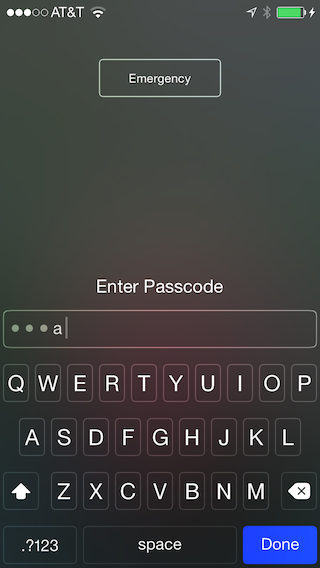
I find the alphanumeric keys too small to hit accurately, especially if I’m one-handing the phone.
But did you know you can set a long numeric passcode, and your lock screen will look like this?
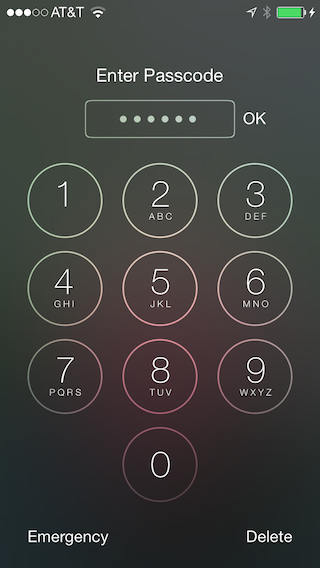
So much better! You get the benefits of a long passcode, but you retain the convenience of a large number pad for one-handed use. As a bonus, people can’t tell how long your passcode is, which makes it even harder to guess.
Setting up a long numeric passcode
Here’s how you set it up.
In Settings, go to Passcode. Enter your passcode if requested.
Turn off Simple Passcode.
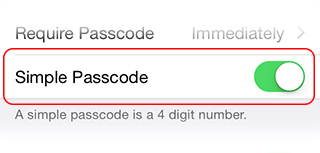
When prompted, enter a new passcode that is made of all numbers and has 5 or more digits (you can also use 1-3 digits; anything but 4 will work).
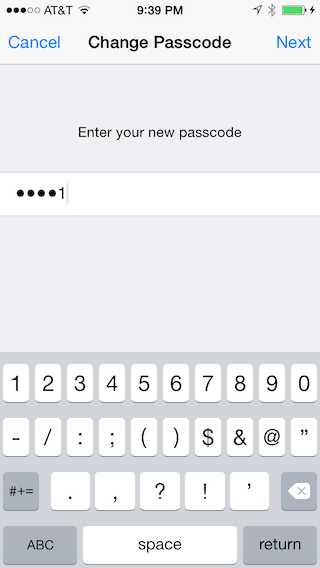
That’s it! You’ll enjoy the security of a long passcode, with the convenience of a number pad.